Welcome, Log in
CANUSB DEVICES UPDATE SOFTWARE for Winjall
The CANUSB is the communication wire between the Winjall software on the PC and the Commander ECUs.
This CANUSB needs the installation of drivers to work with the Microsoft (tm) Windows (C) operating systems: The installation of the Winjall software automatically installs these drivers at the same time it installs the Winjall software.
The original drivers provided by Lawicel (CANUSB manufacturer) can't be installed on Windows versions from Windows8 because they are not signed by Microsoft.
From Winjall version 7.00, the Winjall installation installs new signed drivers approved by all the Microsoft (c) Windows versions from Windows XP SP3, including Windows 8 and 10: The Winjall operation is then compatible with all these Windows versions.
But with these new signed drivers, the old versions of CANUSB are no more recogniezd by Windows and it is so not possible to use the old CANUSB.
You must so execute an update of the CANUSB to convert it to the new version.
This update is to be done with the MajLwcl software that you can download from this page.
To know if your CANUSB is an old version to update or a new version that does not need the update, look at the yellow sticker on your CANUSB: If the serial number which begins by # is preceded by a sign +, you own a new version and the update is not to be done.
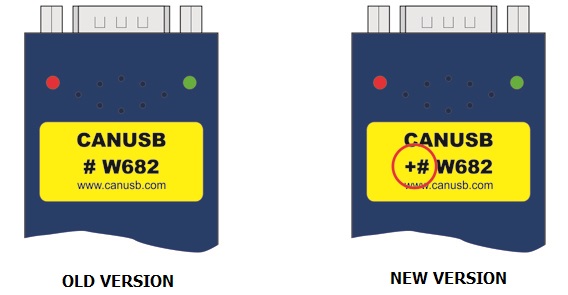
When in doubt (if for example the sticker is unreadable), you can execute this update even on a new version. The MajLwcl software will prompt you that the update was not needed.
CONTENT
• Lawicel CANUSB update software for Winjall (new - 30th 05/2015)
NEEDING Windows XP SP3 or Vista or 7
This CANUSB update software can only run on one of these Windows versions.
HOW TO UPDATE THE CANUSB
• Download the .zip file and save it in a directory on your hard disk.
• With the explorer, double click on the downloaded .zip file, then double click on Setup. At the question on files extraction, answer 'Extract All'.
• If the installation does not automatically start: in the new directory created by the extraction, double click on Setup (application).
• Launch the software with the MajLwcl icon on the desktop of your PC: follow carefully the instructions given in the software window.
• Once you have updated your CANUSB, you can uninstall the MajLwcl software, it is of no more use:
In Windows XP, execute 'Start/Parameters/Configuration/Add-Remove programs'.
In Windows 7, execute 'Start/Parameters/Configuration/Programs and features'.
In the software list, select MajLwcl then 'Uninstall'. Follow uninstall instructions.
Specials
No specials at this time
Downloads
- Winjall calibration software
- Sensors and Actuators
- Advance88 ECU
- Meteor86 ECU
- Commander44 ECU
- Commander440 ECU
- Commander66 ECU
- Commander660 ECU
- Commander88 ECU
- Challenger4+ ECU
- Challenger5 ECU
- Challenger6 ECU
- Challenger7 ECU
- Challenger8 ECU
- IMg06 driver
- DMg06 driver
- DPz06 driver
- DDI08 driver
- DPH04 driver
- RPH02 relay
- DigiLSU Monitor
- Wnj4IN
- CANUSB update
